Blender can seem extremely daunting when you first encounter it, but learning just a few keyboard and mouse commands can bring you a very long way. That’s exactly what this document is going to describe, and future tutorials will assume you have read this. I am also assuming you have a) a 3 button mouse with a scroll wheel b) a full number pad. You can get by without either, but it makes life a ton more difficult.
First, let’s look at how to navigate around the screen.
Rotating the view
Using the mouse:
Middle Button + Move
Using the keyboard:
Num pad 4: Rotate view left
Num pad 6: Rotate view right
Num pad 8: Rotate view up
Num pad 2: Rotate view down
Panning the view
Using the mouse:
Shift Key + Middle Button + Move
Using the Keyboard:
Num Pad 4 + Control Key: Pan left
Num Pad 6 + Control Key: Pan right
Num Pad 8 + Control Key: Pan up
Num Pad 4 + Control Key: Pan down
Zooming the view
Using the mouse:
Scroll wheel Up/Down
or
Control + Middle Button + Up/Down
Using the Keyboard:
Numberpad + Key: Zoom in
Numberpad – Key: Zoom Out
Frame Selected
Using the keyboard:
Press . on the numberpad
Description:
This command automatically moves the camera to look centered at the selected object and zooms so object takes up the entire view.
Selection Tools
Rectangle/Border Select
Hit the B key to enter border select mode
Left-click to start selection
Draw rectangle around selection
Left-click again to finish selection
Circle Select
Press C key to start circle selection mode
Using the mouse:
Spin the scroll wheel to resize circle
Using the keyboard:
Use + or – keypad keys to resize circle
Move mouse over area to select
Left click to make selection.
Select All
Press A again to select nothing
Note: This selection mode will work on whatever mode is currently selected, be it edit mode, object mode, etc. If in Edit Mode->Face, for example, all faces will be selected. If in object mode, all objects in the scene will be selected.

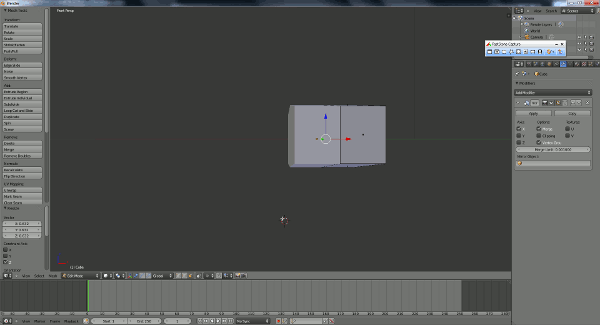
![CameraPanning_thumb[3] CameraPanning_thumb[3]](https://gamefromscratch.com/wp-content/uploads/2020/07/pictureCameraPanning_thumb5B35D_thumb_1-1.gif)
![ZoomCamera_thumb[1] ZoomCamera_thumb[1]](https://gamefromscratch.com/wp-content/uploads/2020/07/pictureZoomCamera_thumb5B15D_thumb_1-1.gif)
![FrameSelected_thumb[3] FrameSelected_thumb[3]](https://gamefromscratch.com/wp-content/uploads/2020/07/pictureFrameSelected_thumb5B35D_thumb_1-1.gif)
![BorderSelect_thumb[5] BorderSelect_thumb[5]](https://gamefromscratch.com/wp-content/uploads/2020/07/pictureBorderSelect_thumb5B55D_thumb_1-1.gif)
![CircleSelect_thumb[1] CircleSelect_thumb[1]](https://gamefromscratch.com/wp-content/uploads/2020/07/pictureCircleSelect_thumb5B15D_thumb_1-1.gif)
![SelectAll_thumb[1] SelectAll_thumb[1]](https://gamefromscratch.com/wp-content/uploads/2020/07/pictureSelectAll_thumb5B15D_thumb_1-1.gif)