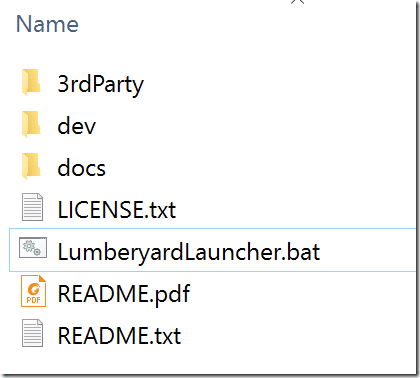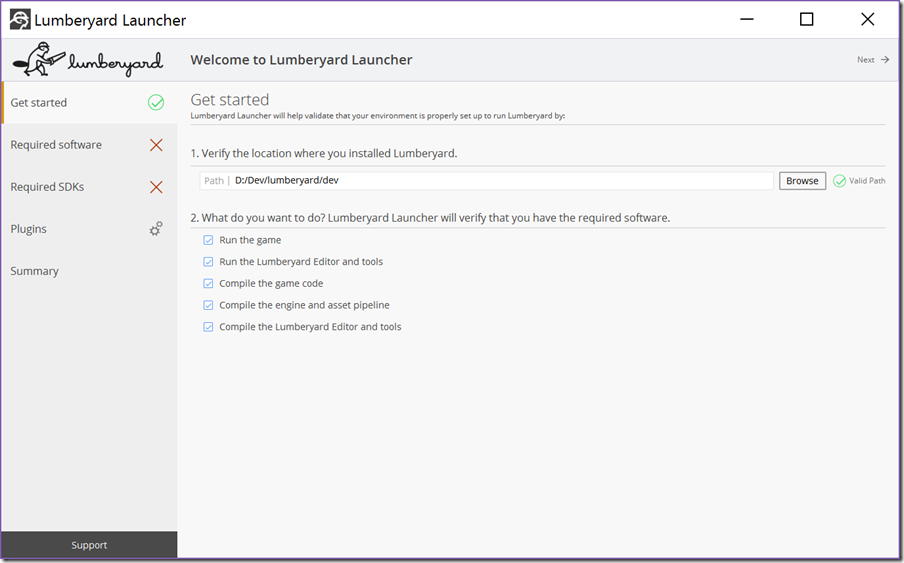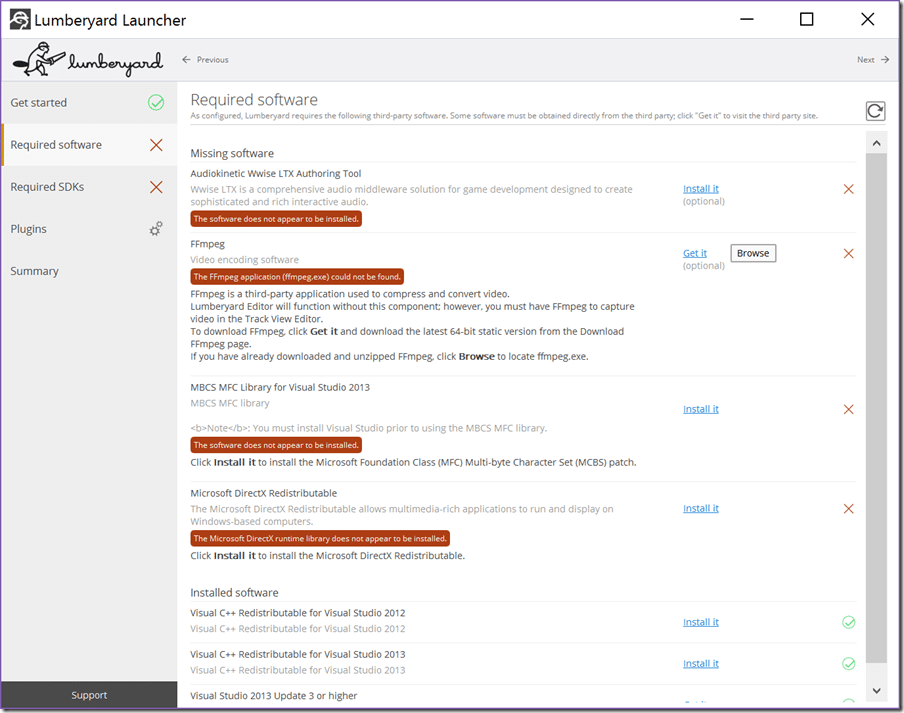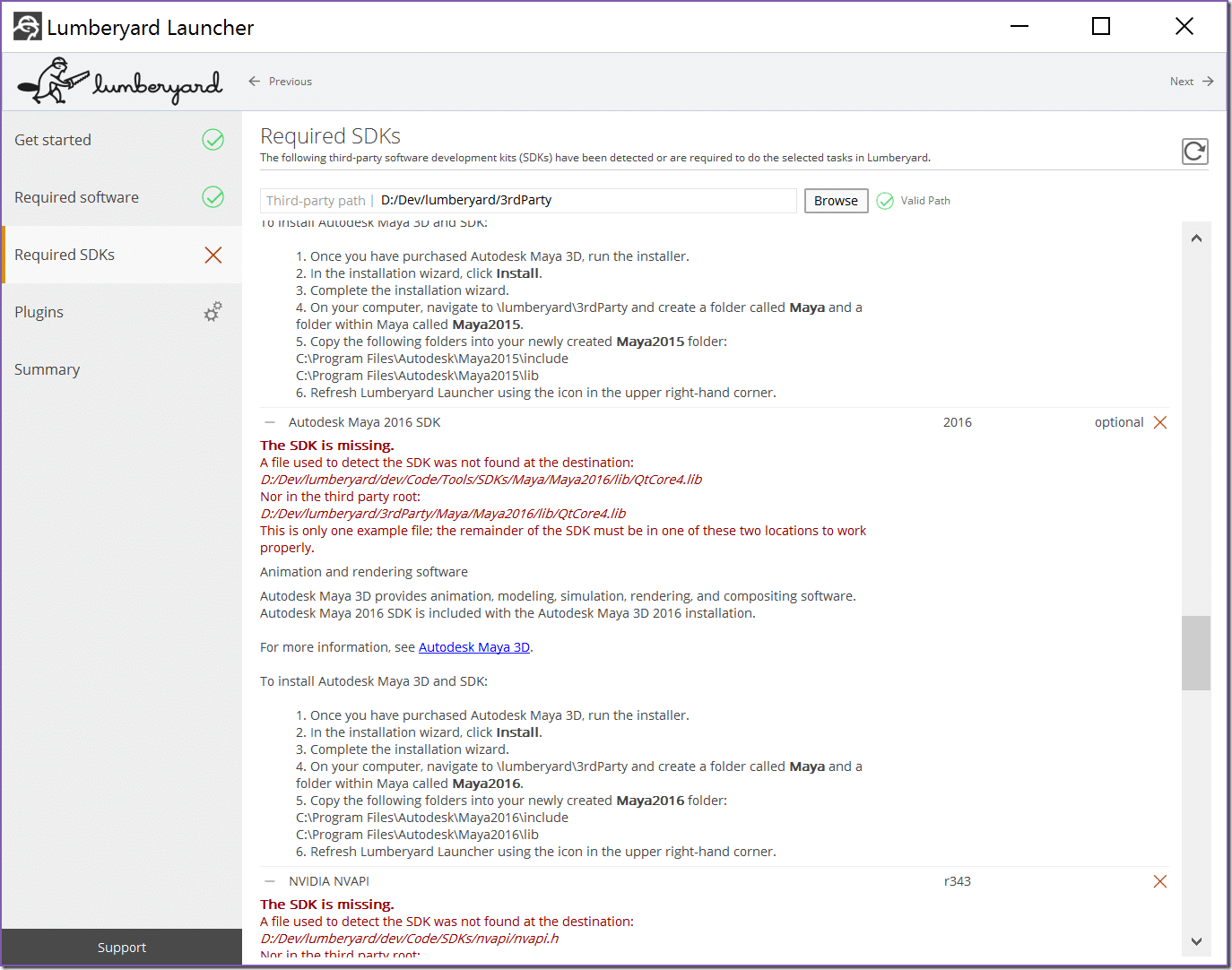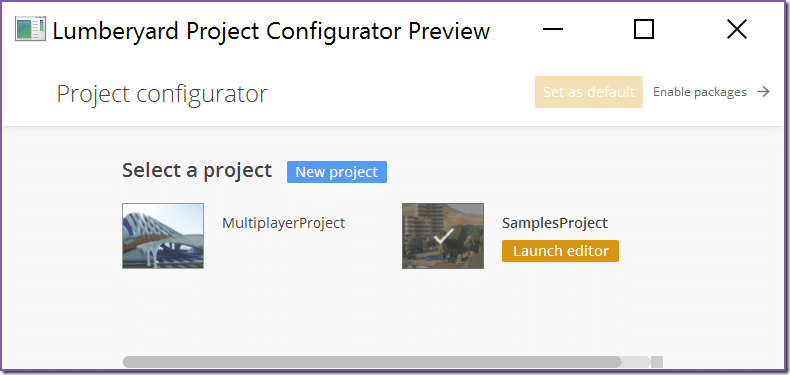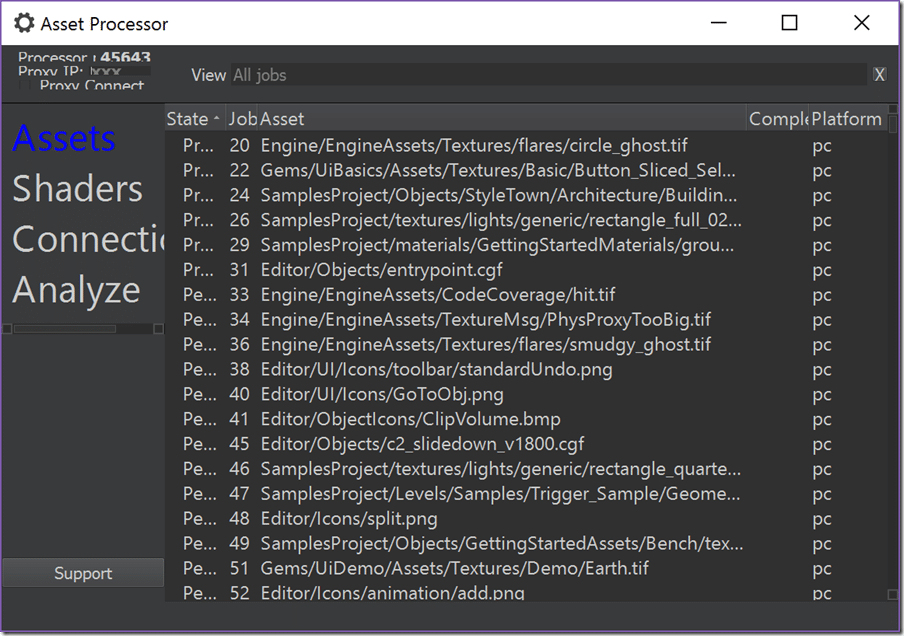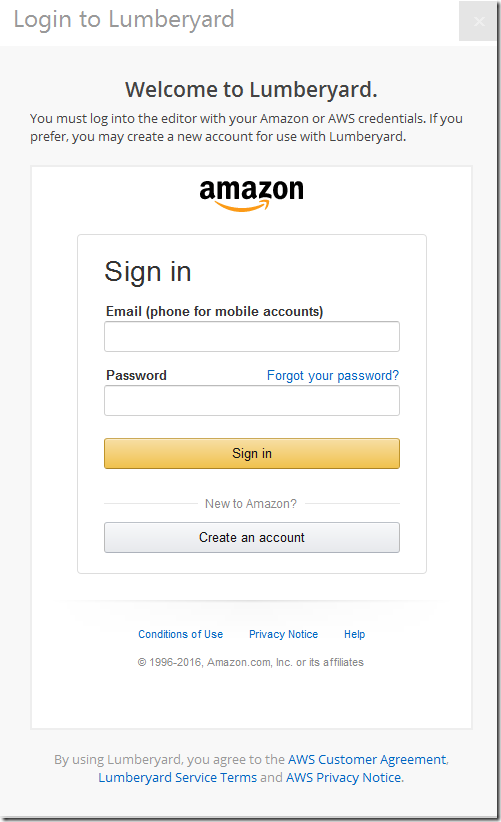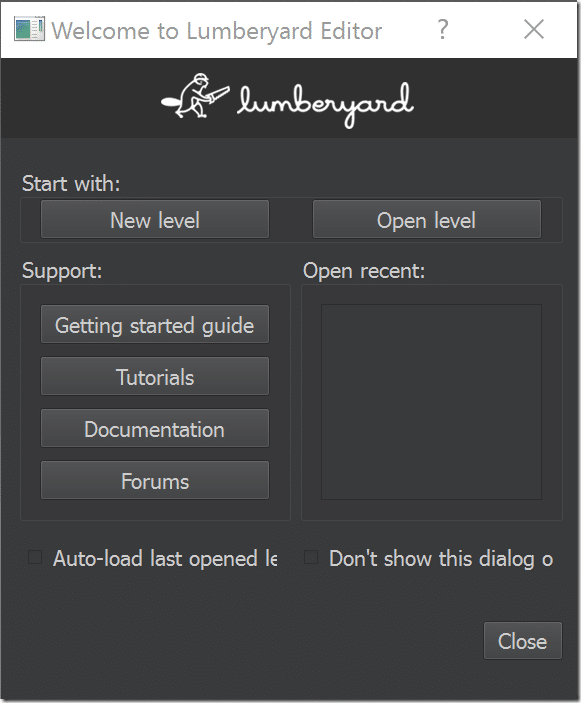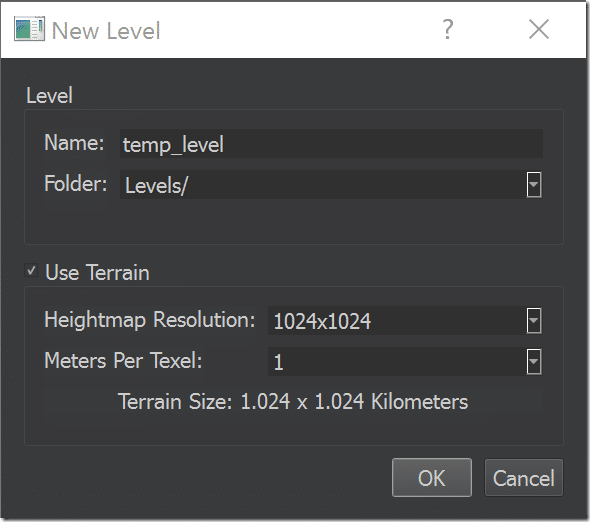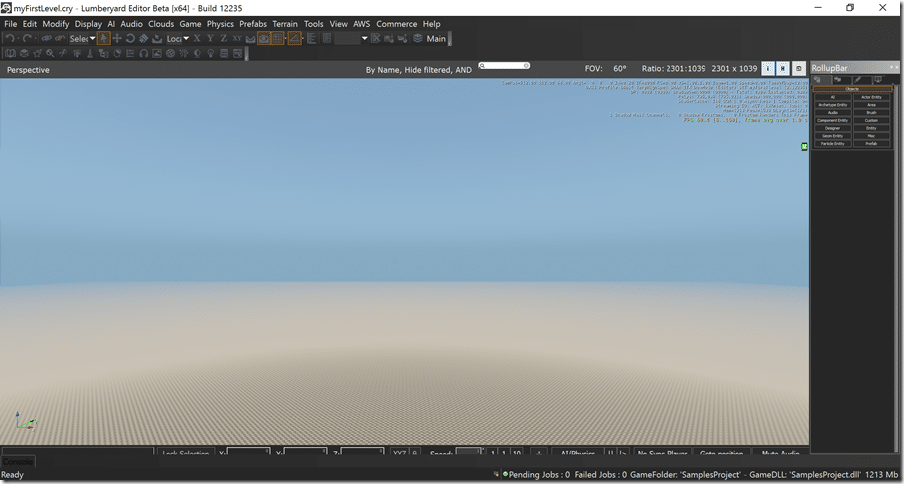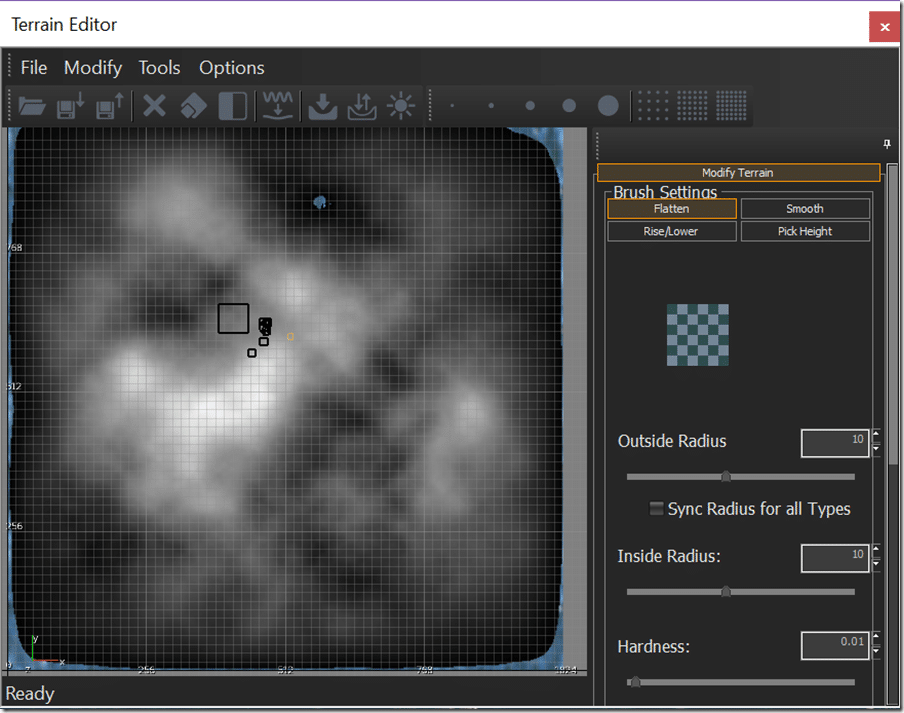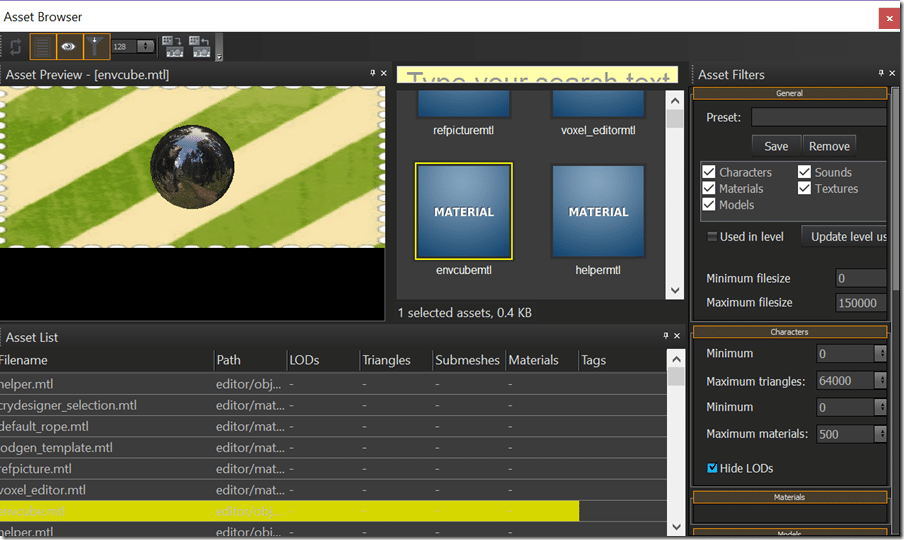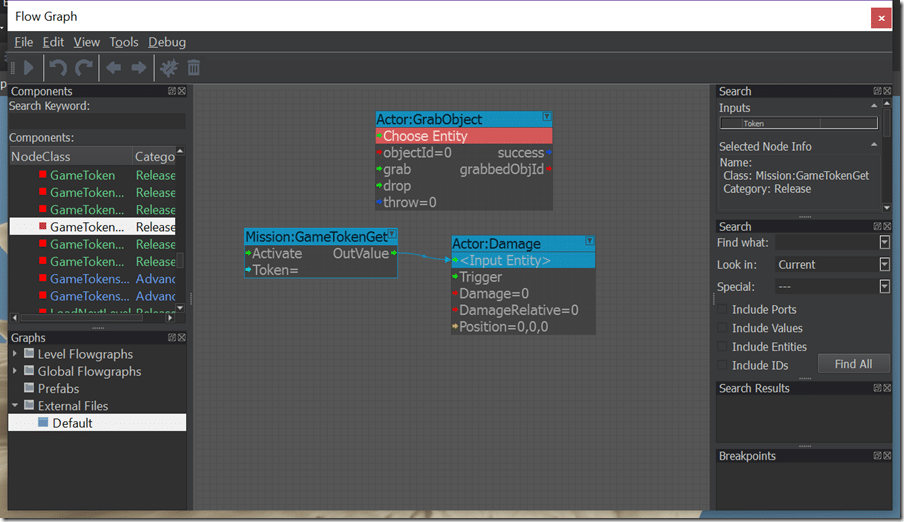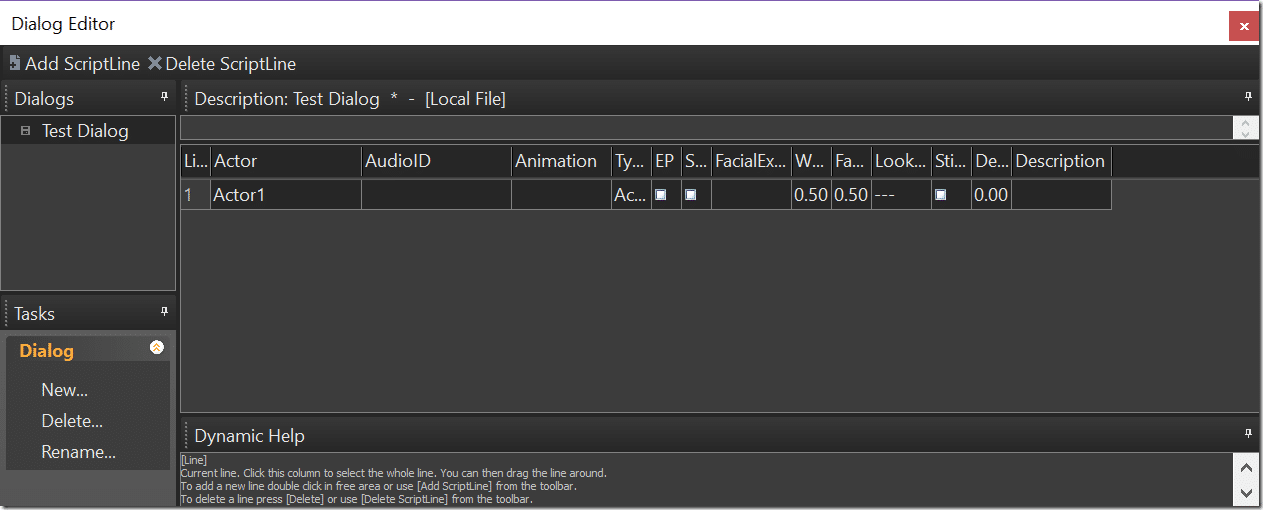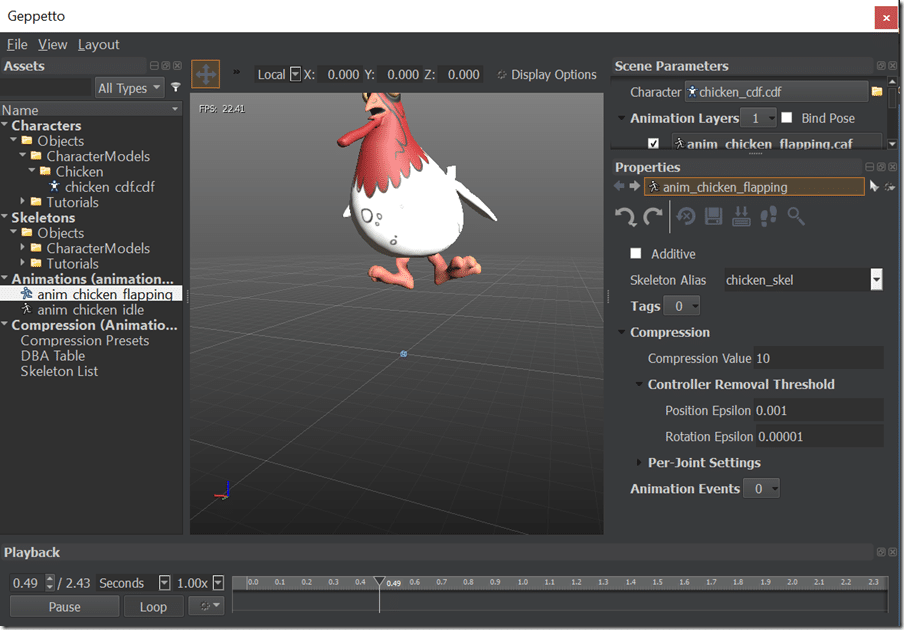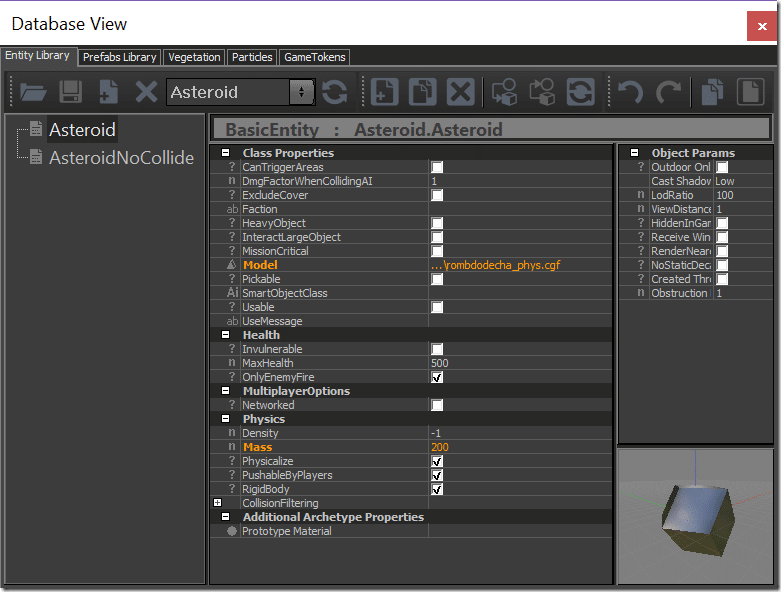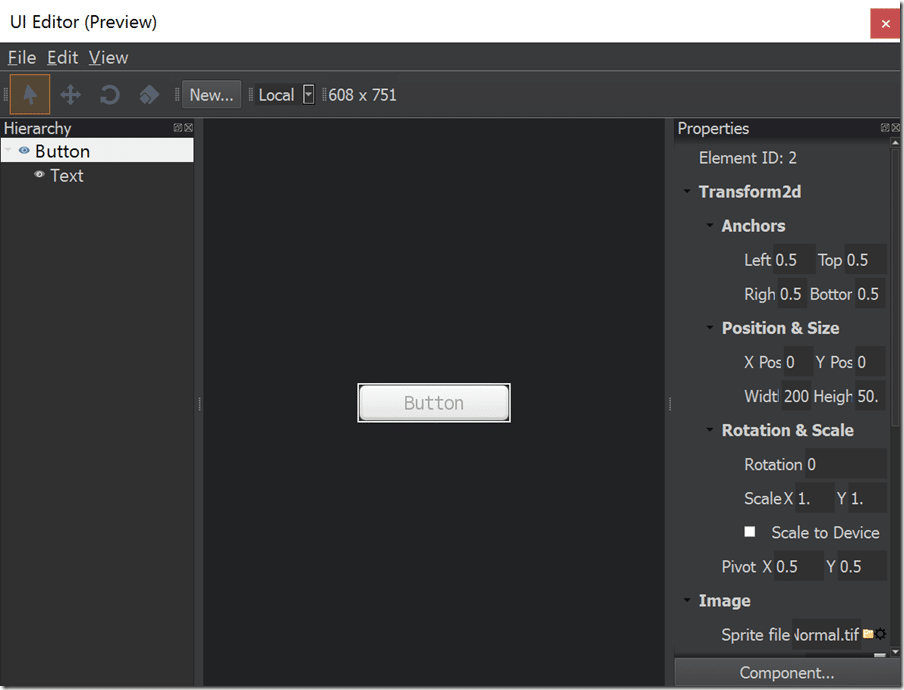Today Amazon launched the Lumberyard Game Engine a modified and completely open source version of the CryEngine from Crytek. Free. So, what’s the catch? You have to run your server component either on your own server or using Amazon’s web services. Yeah, that’s it. A pretty sweat deal all around. So today I took a quick look at the contents of the engine as you can see below or in the video available at the bottom of this page. I have only a couple hours experience with the engine, so don’t expect an in-depth review, this is just a quick hands on to give you an idea of what Lumberyard is and what you get.
Lumberyard installs as a 10GB zip file. Simply extract the contents of that archive to folder on your system. It’s contents look like:
Next run LumberyardLauncher.bat and you get this initial configuration window:
It unfortunately does not seem to play nice with high DPI displays :(. Check all the features you require then click the next error. You will then be informed what software you need to install:
Thankfully (for my cellular bill at least!) each component already appears to be locally available. Next it’s going to ask you for a variety of SDKs. Most of them are optional, such as Photoshop, Max and Maya plugin SDKs, but some are not such as NVidia and PowerVR SDKs. Annoyingly, some of these require registering an account to download. Both SDKs are small downloads, the the PVRTextTool will download 100+MB of files.
Finally you will be asked which plugins you wish to configure, and we are finally done the configuration phase. Now simply click Configure Project to create a new Project:
This will launch the Lumberyard Project Configurator tool:
For now I’m simply going to click Launch Editor for the SamplesProject project. Now we wait…
Ugh, another login:
Finally!
The Getting started guide link doesn’t work right now. Instead use the URL https://aws.amazon.com/documentation/lumberyard/ to access the documentation.
I’m going to go ahead and create a new level.
Straight forward so far.
And finally the Lumberyard editor:
Again, high DPI support isn’t great as you can see from the cropped menu panel across the bottom. Let’s take a look at a some of the included tools.
Terrain Editor
Asset Browser
Flow Graph (Visual Scripting)
Dialog Editor
Geppetto (Animations)
Database View
UI Editor
Obviously this is only a very surface level look at some of the tools that are bundled in the Lumberjack Game Engine. It certainly has me interested in learning more. If you are interested in seeing tutorials for this game engine, let me know and I will dive in deeper. Even if I don’t create a tutorial series, I will certainly review this game engine in the typical “Closer Look” style.
There is a quick video hands on available, embedded below or in 1080p here.