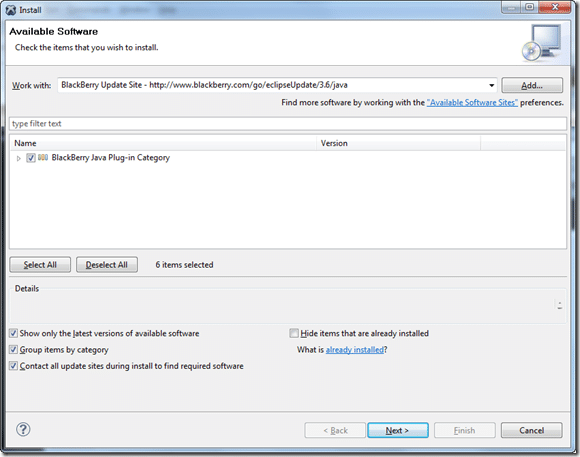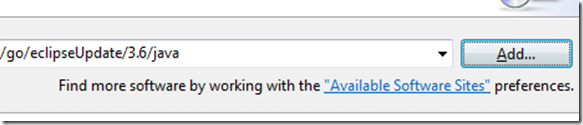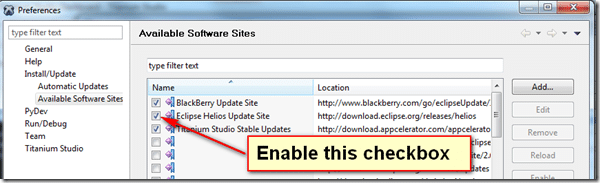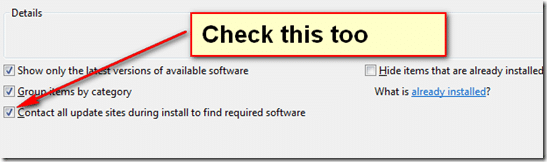So I have decided to give Appcelerator Titanium a shot for a cross platform mobile project I am working on. If you are previously unaware of Appcelerator, it is basically a cross platform framework where you program in Javascript and can natively target a number of mobile devices including Android, iOS or in this case Blackberry. That said, the IDE is based on Eclipse, so that means I am going to develop a number of new pains in my backside. Lo and behold, I wasn’t wrong.
Installed the app, went to make a project and BLAMMO, hit the first wall. Apparently you need to install the Android and Blackberry SDKs. This of itself is no big shock, the problem arises when you try to install the Blackberry Java SDK which as you can see, you can either download as a pre-configured Eclipse install, or you have to use the Eclipse Updater. As my Eclipse install is Titanium itself, I obviously have to go the updater route. Fortunately, Appcelerator already has the Blackberry updater site configured, but then I hit the wall.
You select Help->Install New Software… select the Blackberry Update Site, then select the Blackberry Plugin, like so:
Of course, this is Eclipse we are talking about, so of course it isn’t going to work, throwing up the following error:
Cannot complete the install because one or more required items could not be found.
Software being installed: BlackBerry Java Plug-in (core) 1.5.0.201112201607 (net.rim.EclipseJDE.feature.group 1.5.0.201112201607)
Missing requirement: BlackBerry Java Plug-in (core) 1.5.0.201112201607 (net.rim.EclipseJDE.feature.group 1.5.0.201112201607) requires ‘org.eclipse.jdt.debug.ui 0.0.0’ but it could not be found
Oh joy. Off to Google I go! Sadly, I didn’t find an answer, but a few minutes later I puzzled it out myself. If you are using Titanium Studio and run into dependency errors like this, there are a few things you need to change to fix it.
In the Available Software dialog, click the “Available Software Sites” link:
Check the box beside Eclipse Update site like below:
This will give you access to all the various Eclipse updates. Finally back on the updates screen, you want to verify that the “Contact all update sites during install” checkbox is checked:
With this change, the Blackberry SDK install will be able to resolve it’s dependencies and complete the install.
It’s a small thing, but if you are just starting out with Eclipse, this is the kinda showstopper garbage that make me hate recommending this tool.
General