Today we are going to look at how easy it is to move assets from the Unity game engine to Godot in just a few seconds. We recently did a video showcasing how easy it is to move from Unreal Engine to the Unity engine using the excellent Unreal Engine to Unity Exporter. Today we will look at the same process for moving from Unity to the Godot game engine by using UnityPackage files.
To accomplish this task, we will use a pair of open source projects. The first is unitypackage_godot by barcoderdev, while the second is unidot_importer by V-Sekai. You can use just one package or the other, although personally I found the unidot importer using the unitypackage_godot custom build of FBX2GLFT worked the best.
Steps are shown in the video below, but here is a quick summary.
First we clone the unitypackage_godot repository.
git clone https://github.com/barcoderdev/unitypackage_godot.git
This will create the base project template with the importer godot project in it. You can rename this newly created folder to whatever you wish at this point (or leave it alone).
Now, depending on your platform, you are going to need binaries of the custom build of FBX2gltf as well as unitypackage_util. Binaries are available for Windows, Mac and Linux. For each one, extract the archive then copy executables into your newly created directory (unitypackage_godot if you didn’t rename it).
Now import the newly created project into Godot (Godot Project Manager -> Import).
Once opened in Godot open up the file unity_godot_config.tres. Make sure the Unitypackage Util Path and FBX2glTF paths match the exact name of the files you copied in ( they probably slightly different names, with the platform as part of it, you can either rename the files or change the name in the settings to match. On Windows be sure to included the .EXE extension, but not on Linux or Mac!)
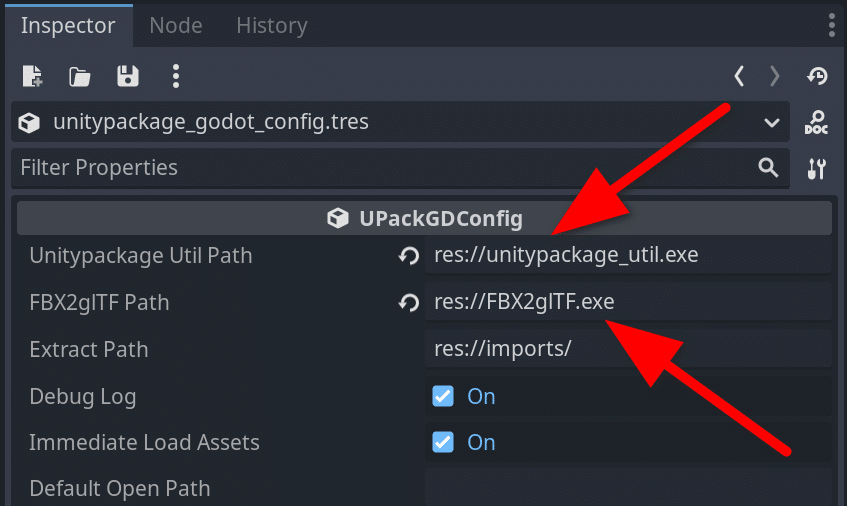
You are now ready to go.
Open up main.tscn (if it isn’t already). It’s located in the scenes folder of unitypackage_godot.
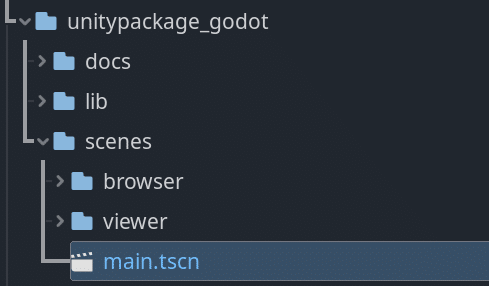
Click the play icon or hit F5 to run the scene. This will load the importer utility.
Now click the Import UnityPackage button, then navigate to the file you wish to import.

Once completed, your package will be available in a directory under the imports folder (this is configurable in unitypackage_godot_config.tres).
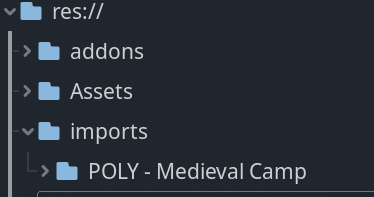
Alternate Option
The other option is to use the unidot_importer using the modified FBX2glTF importer (this is my preferred method).
To do this, first clone the unidot_importer repostitory
git clone https://github.com/V-Sekai/unidot_importer.git
Next open the newly created unidot_importer folder and copy the entire contents.
Now in explorer or file browser, locate your godot project, open it, then in the root create a folder called addons. Open the addons folder and create a folder called unidot. Inside this folder paste the contents you copied earlier. The final results should look like:
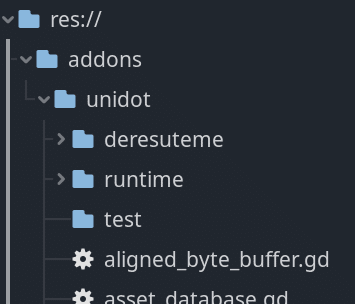
Now you need to enable the add-on. Open Project->Project Settings… menu
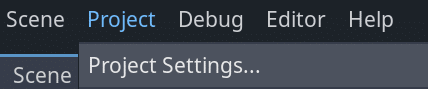
Go the plugins tab, then enable the unidot plugin.
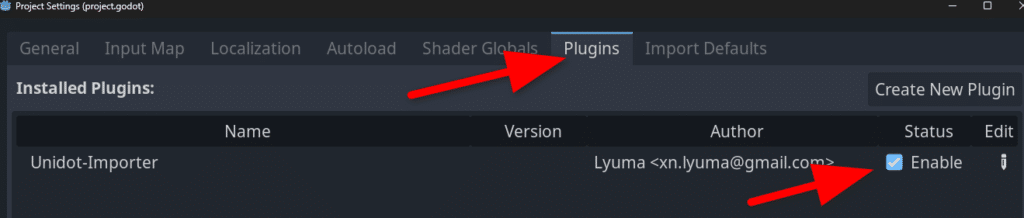
Finally configure Godot to use the modified FBX2glTF asset importer. This can be done via the Editor->Configure FBX Importer… menu
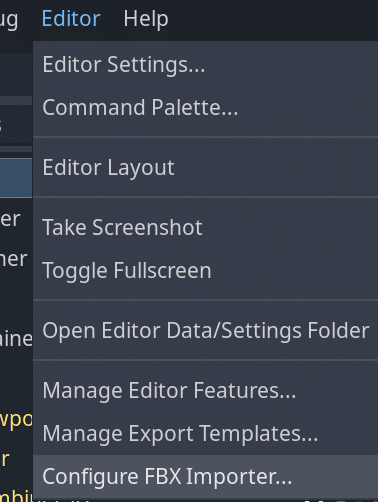
Now you can execute the Unidot importer via the Project->Tools->Import Unity Package Menu…
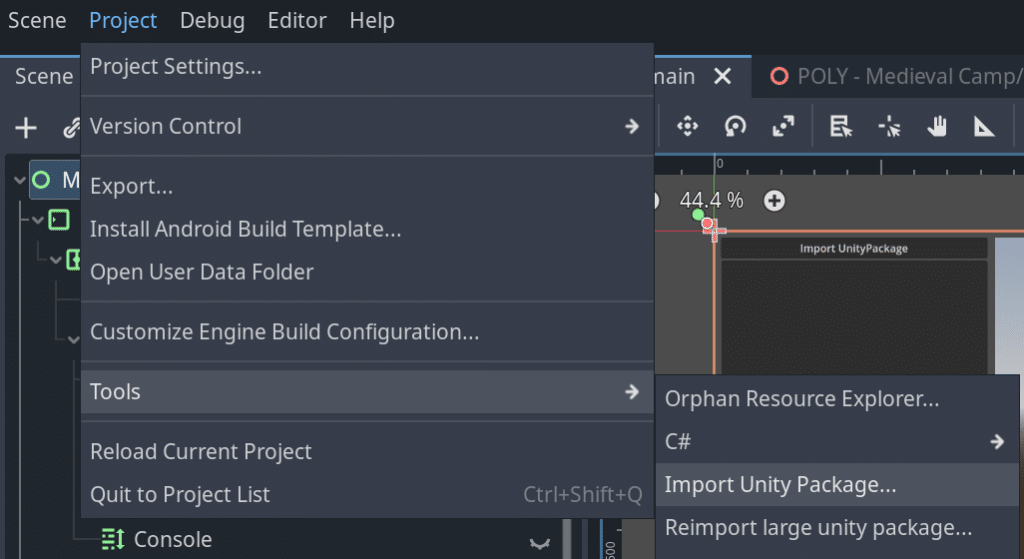
In the resulting window, simply click OK to import the entire project. You can select individual assets to be imported if you wish.
Key Links
Ultimate Unity Assets bundle from demo
Polygon Assets bundle from demo
The entire process of importing your game assets from the Unity game engine to Godot is shown step by step in the video below.
