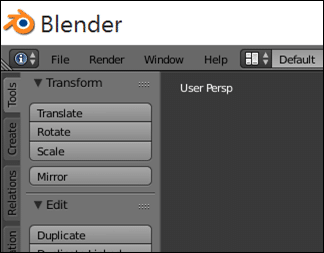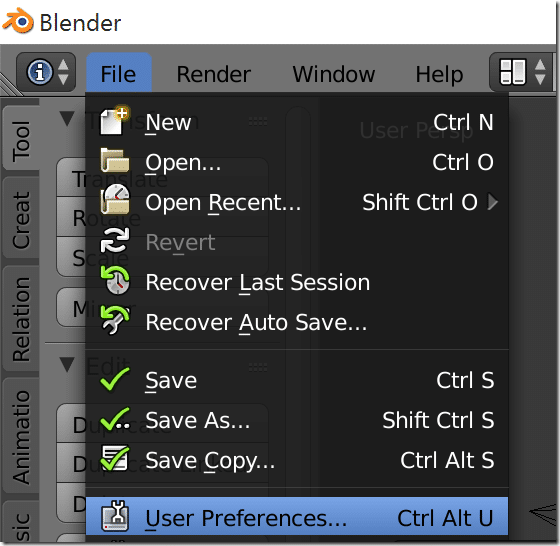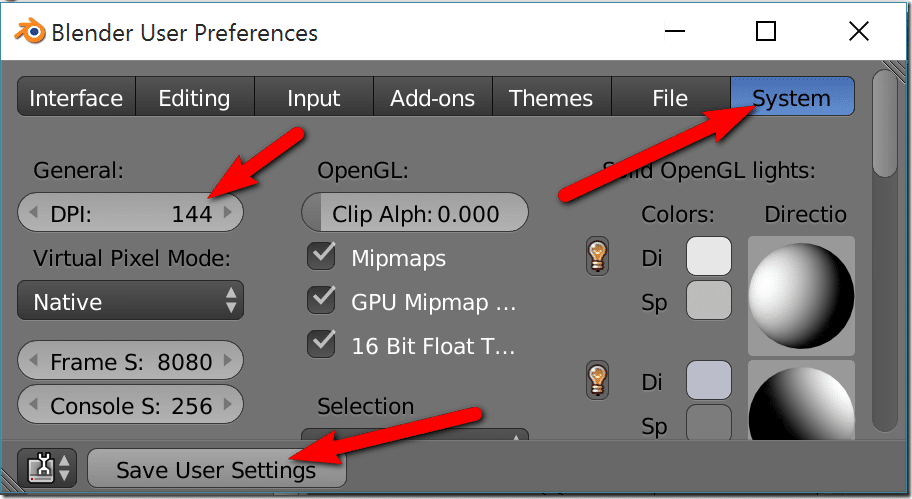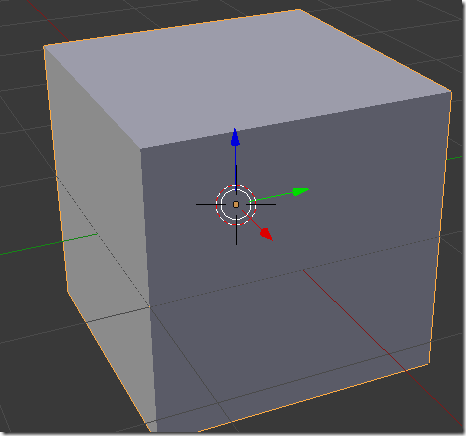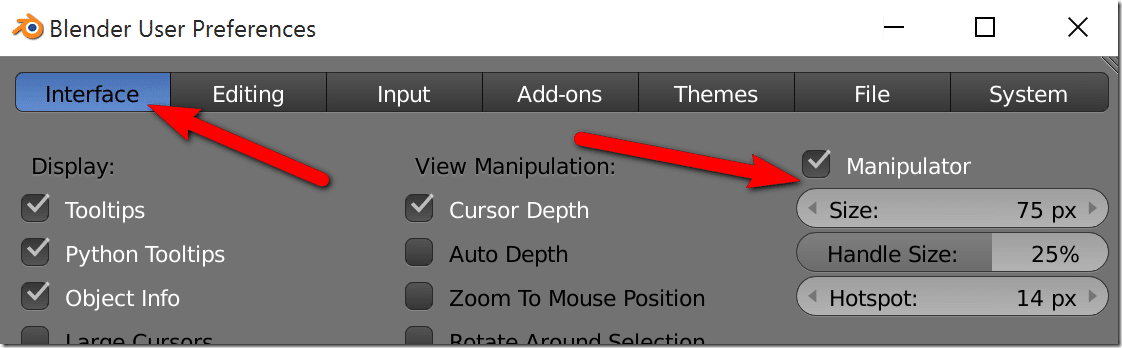If you’re using a high resolution monitor such as the newer 4K display or Apple’s “Retina” display, you’ve certainly encountered your fair share of applications that are borderline unusable. At first glance Blender appears to be just such an application. This is what it looks like on a 2560×1440 display, I can only imagine what it looks like on a full 4096×2160 display!
Now it may not look too bad in that screenshot, but consider the dimensions of the title bar to the application menu to get a full idea of how tiny the text is. Fortunately the Blender UI team was incredibly forward thinking when they updated the UI. Let’s look at making Blender more usable on ultra-HighDef screens.
In Blender, select File->User Preferences…
Select the System tab, then it’s the DPI section under general you want to configure. I changed simply doubled it from 72 to 144. Click Save User Settings to commit the changes so they last if you restart Blender.
There is one other change you may wish to make. The manipulator widget is also extremely small on an high DPI screen, like so:
This can also be configured in settings, instead in Interface tab of the User Preferences window:
TADA, Blender UI now looks brilliant on your high def screen. Im not entirely certain why the manipulator doesn’t scale with the rest of the UI but it’s an easy enough fix.
I should only hope all other applications implement DPI scaling as well as Blender (*cough*Adobe Photoshop*cough*) in the future! There is a video version available as well.
Video