You bet your ass it does!
When moving between applications, each has it’s own unit of measure and frankly 1 has a very different meaning from application to application! In Wings, a Wings “unit” is completely arbitrary. So for example if you make a cube 1 by 1 by 1, the “1” means absolutely nothing or frankly, whatever you want it to. This however gets a bit tricky when moving to another application.
In Blender, up until version 2.5 and higher units were completely arbitrary as well. This means 1 could be a foot, a metre, a cord, a hand or a pan-intergalactic squible, it really didn’t matter. The problem is, it did, a lot.
You see, once you start attaching physics to your models, size truly does matter. Gravity does not cause things to fall at 9.2 feet per second, it’s 9.2 metres per second and mixing this up will cause things to be wrong by close to a factor of 3 times. So unless you want gravity to be extremely powerful in your virtual world, you need to standardize on a unit of measure.
Now unfortunately to our American and English readers… Unity picked the standard for us. In Unity “1” is 1 metre ( or meter again, for our American readers! ) and given that Unity is providing the physics engine, I guess we better conform. On the bright side, there are systems in place to make the transition as smooth as possible.
First off, when working in Wings3D simply treat 1 as 1 metre, then when you export to Blender it should appear as 1 metre in size. That said, when moving from Wings to other 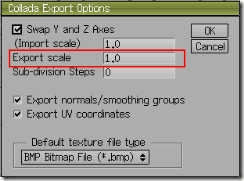
With Blender, fortunately since version 2.5 you can now specify what units are. Instead of re-inventing the wheel, I will refer you this excellent blog post on the subject. They do a very good job of describing how to work with actual units. Once configured, your export to Unity should be configured properly and compatible with the physics system.
