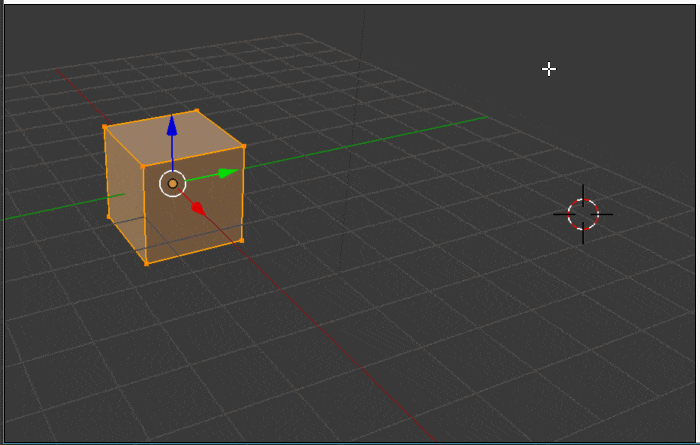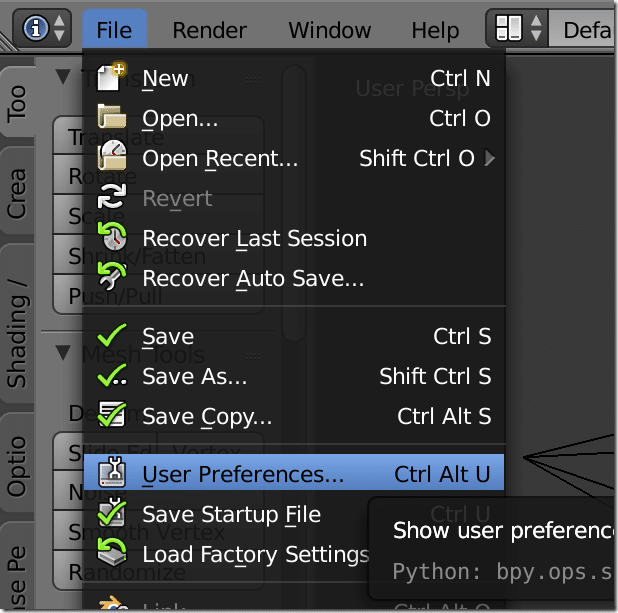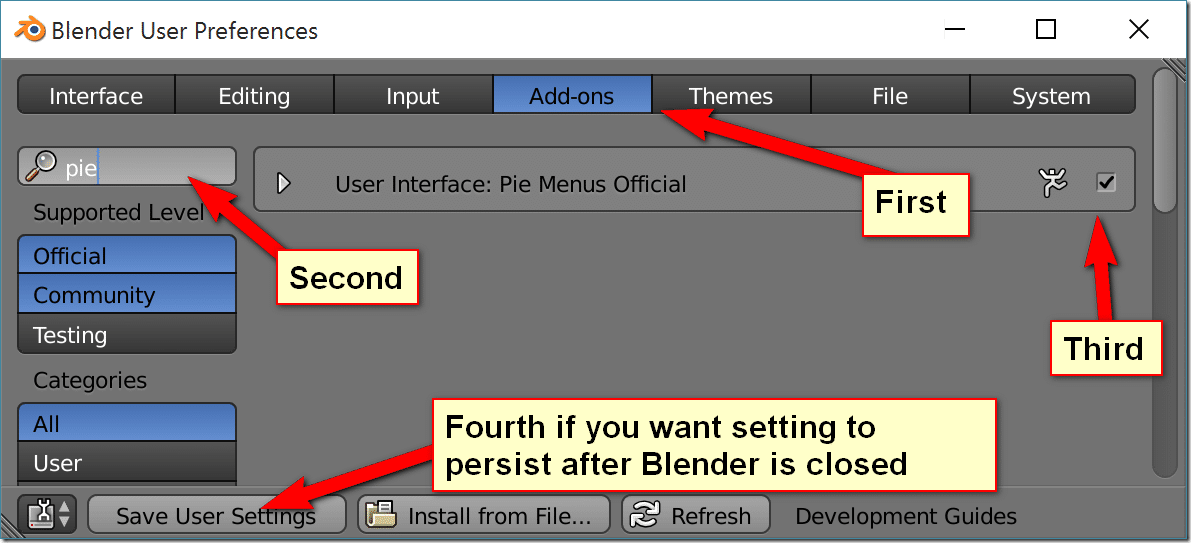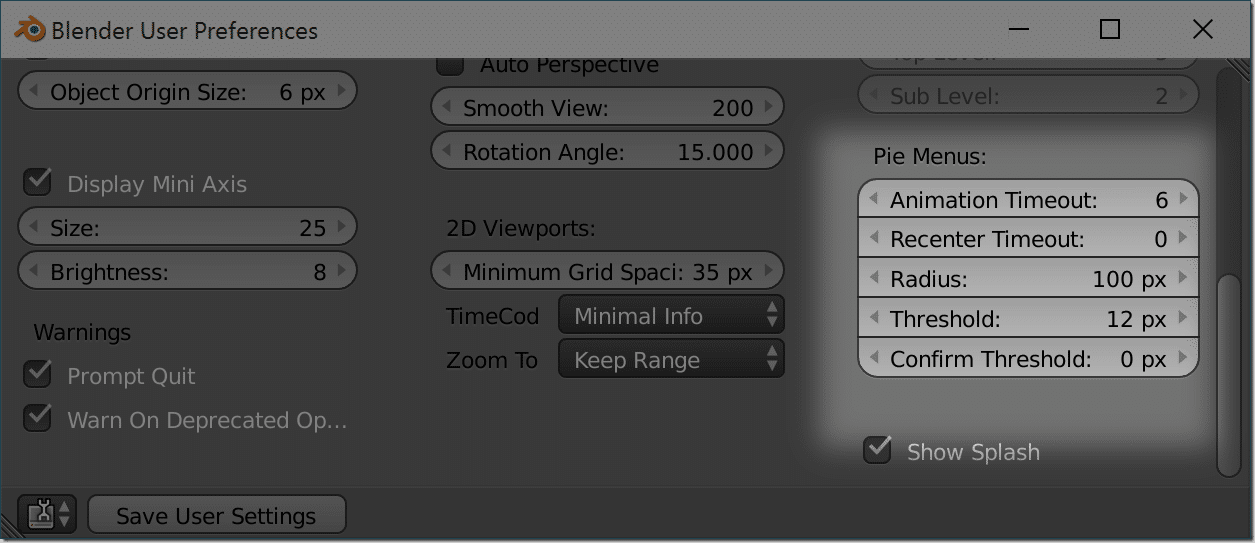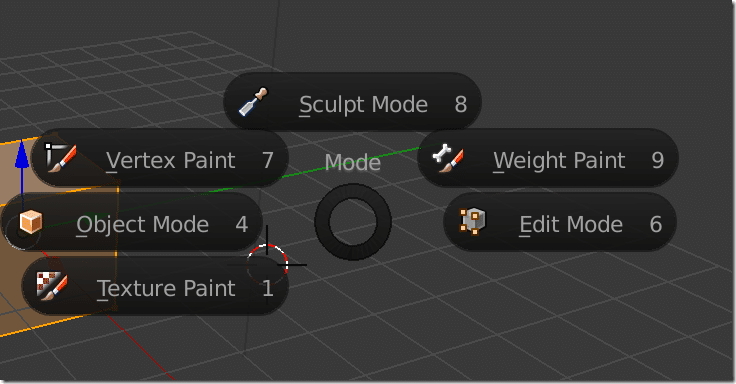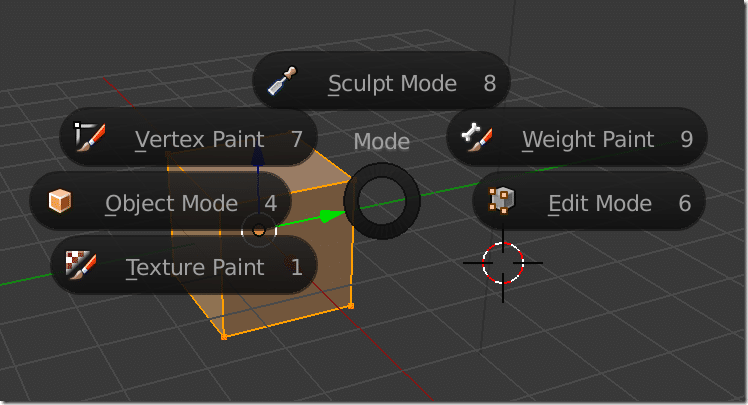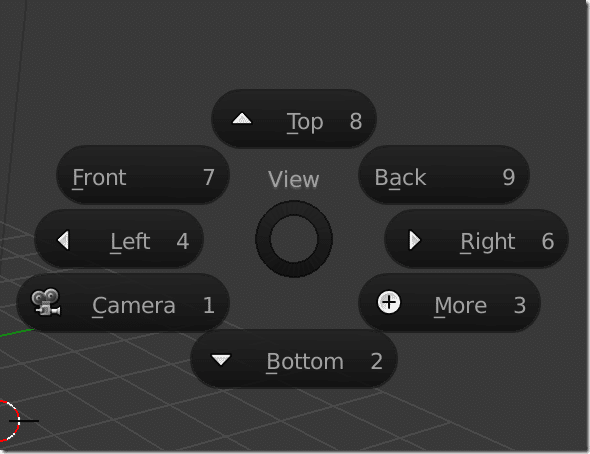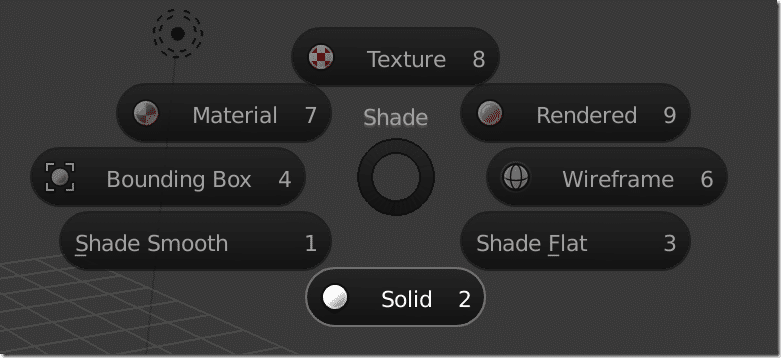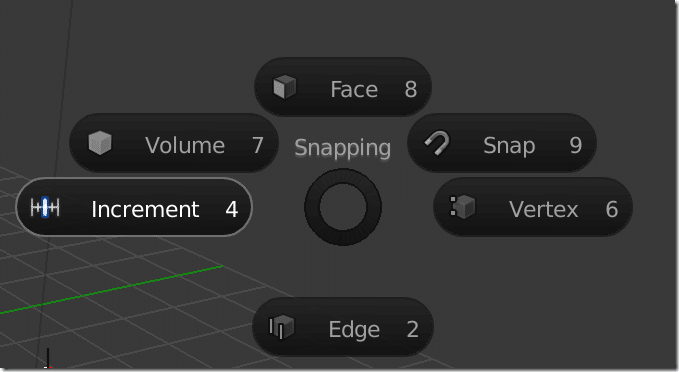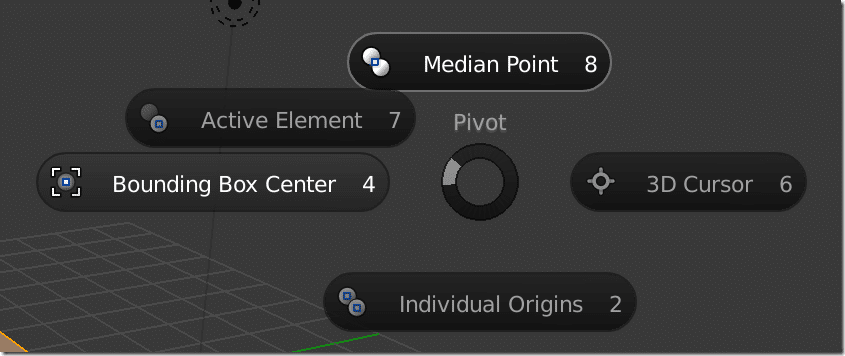This is a feature that was quietly added in Blender 2.72 that will be a massive game changer to many potential Blender users. The Blender UI has always been very keyboard focused and quite daunting especially for beginners. Over the last couple releases we’ve seen some nice tweaks to the UI to make Blender a great deal more user friendly. The addition of radial menus is another step down the road of usability. If you come from a Maya background this feature will be immediately recognizable. Now keep in mind this feature is still under development and not enabled by default and there is certainly a reason for this. Expects some bugs and growing pains, although personally I found it well worth enabling.
Before I show you how to enable pie menus in Blender, let me show you them in action:
Enabling Pie Menus
To turn the menus on, go to File->User Preferences…
Next select the Add-ons tab, search for pie then click the enabled checkbox on “User Interface: Pie Menus Official”
You are now done. However before you close the menu, there are some settings you may want to configure in the Interface tab. In the bottom right corner you will set settings for configuring the Pie menus:
Personally I like setting the radius to around 40-50, which results in the menu being a lot denser, like so:
Available Menus
Now that pie menus are enabled, you will find several hotkeys perform differently. Basically all of the things control via this toolbar are now available via pie menus:
Simply hit the right key(s) and the menu will appear. You will notice a number next to each menu item, which can also be used instead of clicking the menu. For example TAB + 6 will enable edit mode. Right click or hit ESC to cancel a menu without selecting anything.
TAB key – object interaction mode
Q key – view selection
Z Key – shading mode
Ctrl + SHIFT + Tab – Snapping
. (Period Key) – Pivot
As with almost all things in Blender however, the bound keys can be configured to the users preference.
Again, this feature is under development and can be a bit buggy. I found the shader menu a bit problematic on my computer for example. However I view that even today it is worth the pain, especially if you like me work on a laptop without a dedicated number pad. The new view navigation is a great improvement over enabling numpad emulation.
Never nice new feature, great job Blender team!
The Video
This video, available in HD here, illustrates mostly the same material we just covered if you prefer video form or if I missed a detail.