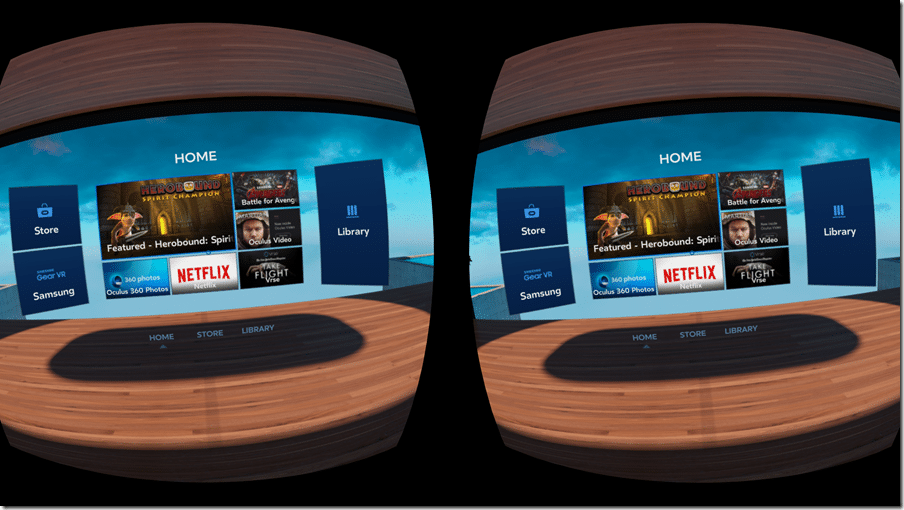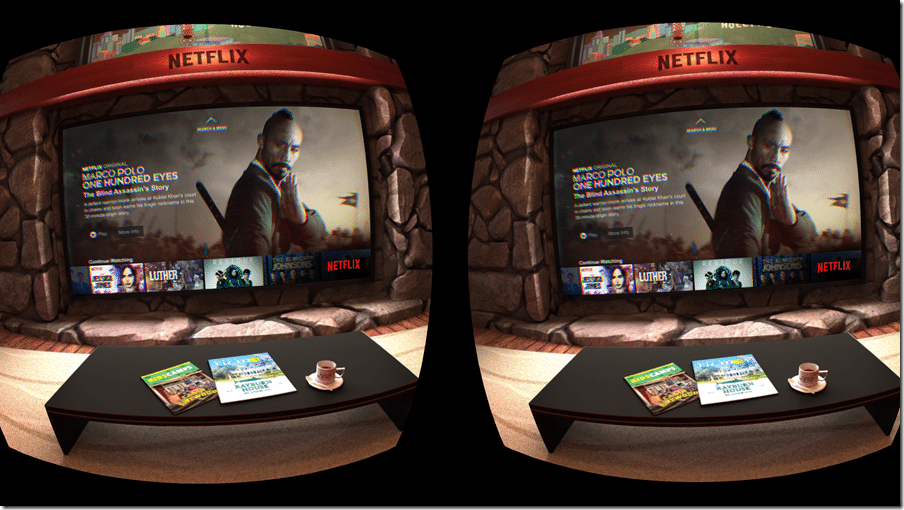So over the holiday I joined the VR revolution with a Samsung GearVR while I wait for the Oculus Rift to be released. The good news is, it’s really quite cool, except a full review shortly. However, one of the challenges of reviewing something like the GearVR on the web is taking a screenshot… How can you demonstrate the experience if you can’t take screen shots? Well fortunately you can, but it’s a bit of a hack/workaround to get there.
First off, you need to have an external keyboard. Personally I used a Logitech K810 I have sitting around. Next be sure to pair it with your Galaxy phone, simply select Settings->Bluetooth and locate the keyboard. Now fire up the GearVR like normal. Then when running simply hit the Print Screen button on your keyboard and the screenshot will automatically be saved to your photo roll.
Now, the screenshot may not look exactly like what you expect. Here for example is the dashboard:
Notice the tilting??? Well that’s because I didn’t have my hand on the print screen key when I started the app, so I had to remove the goggles to find the key. Oops.
And here is Netflix running, slightly less tilted:
As you can see, you get a screenshot for each eye and they aren’t square like you’d expect on a PC. There may be a way to take a screenshot without requiring an external keyboard, but I don’t know what it is. If you know an easier way, please let me know in the comments below!
General