MagicaCSG is a recently released modelling application that uses signed distance fields to make it easy to create 3D models via boolean operations. MagicaCSG is from the same creator as the popular MagicaVoxel voxel based modelling application and just released version 0.0.1. The major new feature of the 0.0.1 release is the ability to export in PLY format, vastly increasing the usability of MagicaCSG enabling you to export your results to other applications or game engines.
In this tutorial, inspired heavily by this Tweet, we are going to show the process of exporting from MagicaCSG to Blender.
- Export Model from MagicaVoxel
In MagicaCSG, switch to the IO tab, then in the Mesh area, click the Export button. This will create a PLY file (warning, it will be BIG and could take some time depending on the complexity of your model).
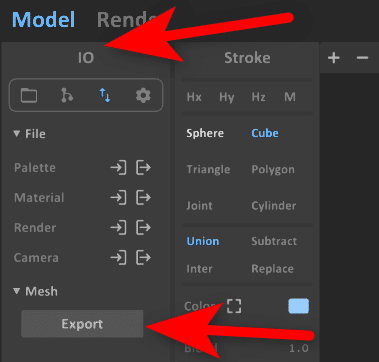
2. Import to Blender
In Blender, select File-> Import-> Stanford (.ply) then select your newly exported file (this will take a LONG time).
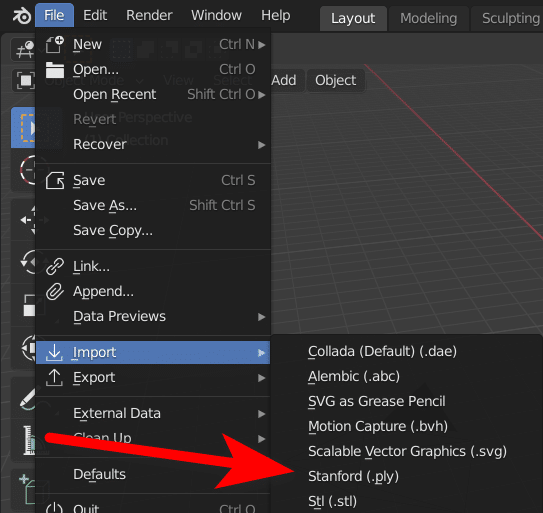
3. Scale down the model
The model should import correctly but it is far too large. Simply select the model and press S then 0.01 to scale it down to 1% of it’s current size.
4. Texture the Object
Now create a new material, simply select the imported model in Object mode, then select the Material Tab and click the New button.
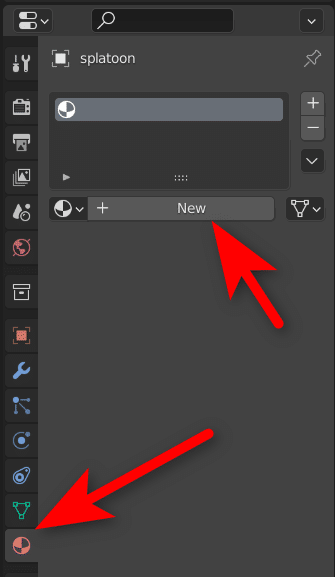
Now switch a window to the Shader Editor.
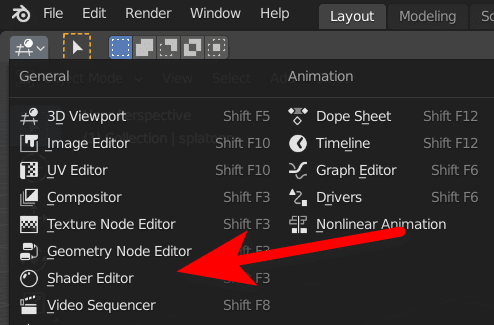
Now add an Attribute:
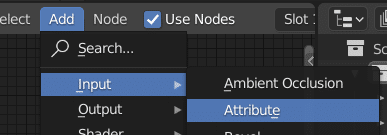
Set the Attribute value to Col and connect it to the color channel of the BSDF node:
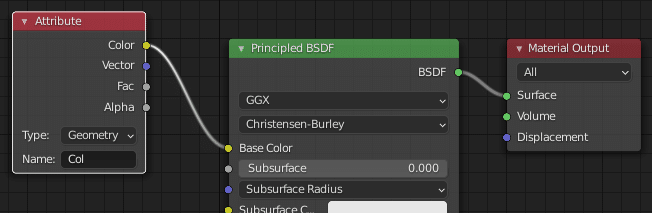
And presto, switch to shader view and you should now have a fully colored 3D model.
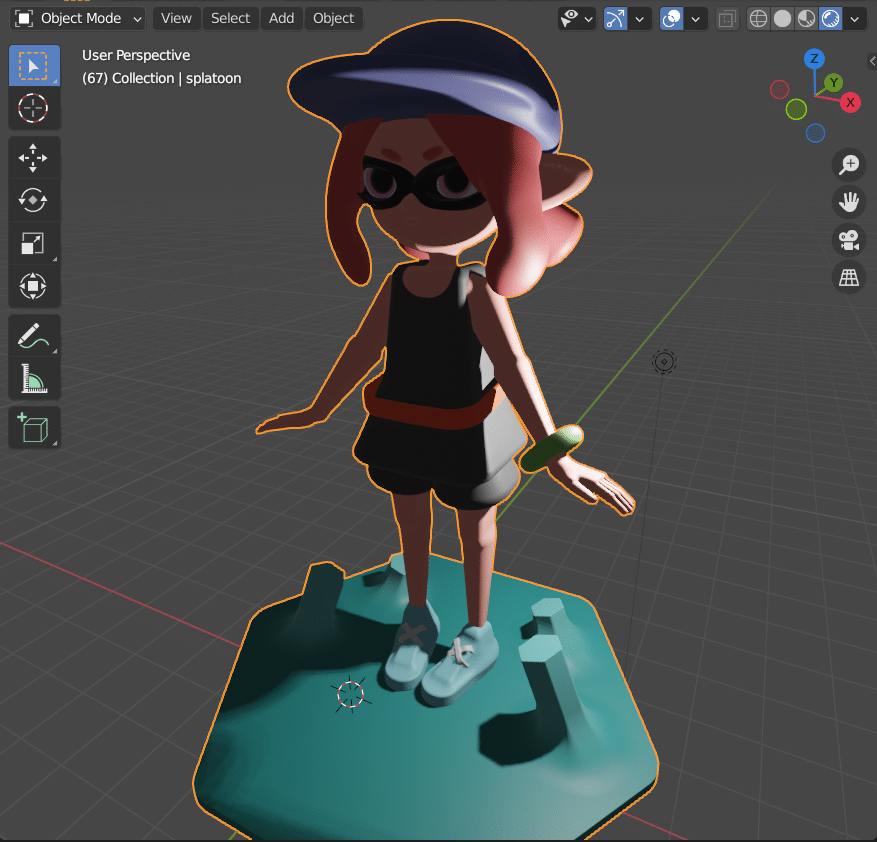
5. Further Steps
At this point you are going to have an obscenely large model. This will involve the process of baking textures (we previously covered this in Blender 2.7x) as well as retopologizing the model to a much lower polygon count. InstantMeshes is an excellent free option (covered here), although there are tools such as decimate that are built directly into Blender.
You can learn more about the process of exporting from MagicaCSG to Blender in the tutorial video below.
