Aseprite is a popular pixel art creation tool and it works incredibly well with the Godot game engine. A few months back we covered the Aseprite Importer for the Unity Engine. Today we are going to look at the process of natively supporting Aseprite (ase format) in Godot using the Godot 4 Aseprite Importers plugin.
Key Links
Buy Aseprite on Humble (Best deal, DRM free + Steam Key)
Installing
Getting the Godot 4 Aseprite Importer installed is fairly easy, with a few potentials gotchas.
First obviously you need to have Godot 4 installed and create a project.
Then open the Asset Lib tab and search for “asep”, then locate the importer and install
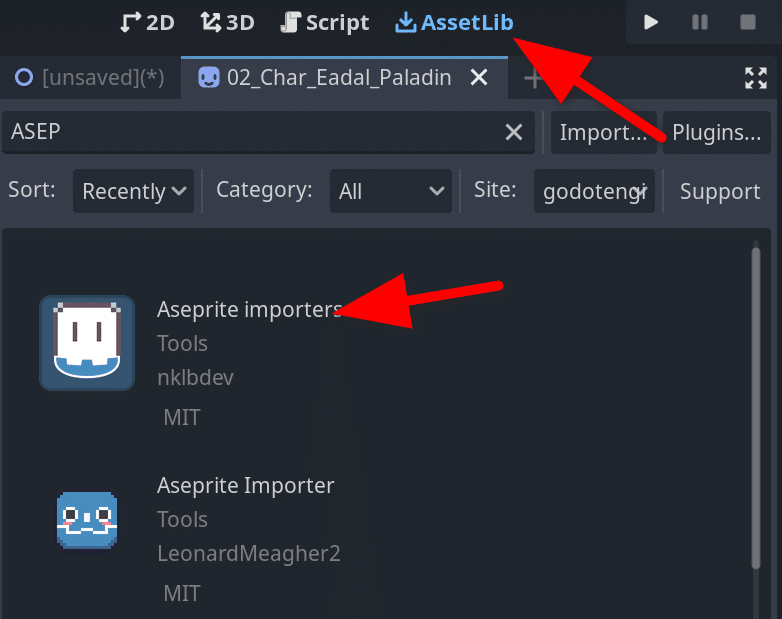
Now got to Project -> Project Settings and switch to the Plugins tab and make sure enabled is active.
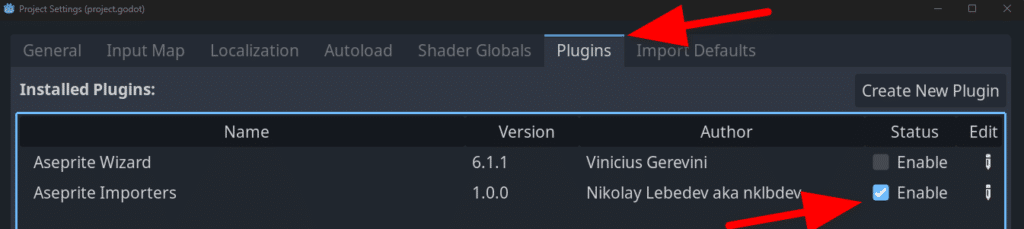
Finally you need to configure the path to the Aseprite application. This is found in the General tab under project settings, but you need to enable Advanced Settings, then search for Aseprite, you will find the setting Aseprite Executable Path, set this to the location of the application
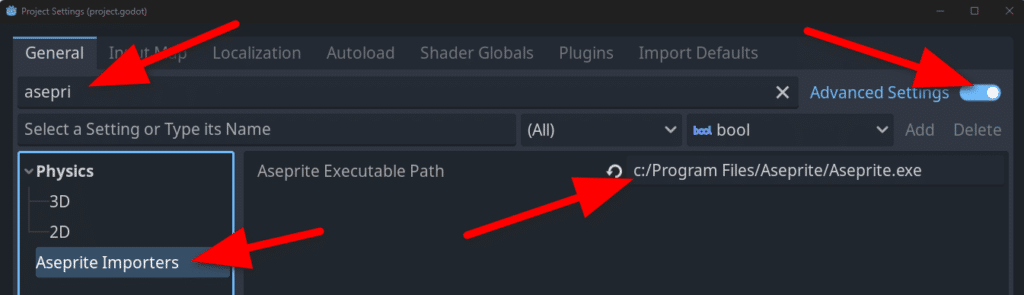
Now you can simply add ase files to your project. You will notice you have the ability to import the file in a number of different formats in the Import tab, such as Sprite2D + Animation Player or AnimatedSprite, as well as treating it as a simple texture.
You can learn more about using Aseprite with the Godot game engine and see it in action in the video below.
